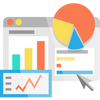Maximizing your online business output is a lot like running an engine - if the gears don't mesh, it's not going anywhere. Social media ads, Google Ads, email blasts and more are all cogs in this particular machine; so how can you tell when everything hums along? Keep track of those marketing metrics to make sure that each part does its job for maximum efficiency!
It’s essential to monitor the performance of your online machine, much like an experienced mechanic watches a car's dashboard. Luckily, Google Analytics can be used as a tool to get this job done! It will give you insights into who your customers are and whether they're having a good time on your website — all so you can make sure everything is running smoothly. So if it’s time for some preventive maintenance with regard to tracking customer activity, set up Google Analytics and consider yourself in safe hands!
Google Analytics currently comes in two varieties: "Universal Analytics" and "Google Analytics 4." This guide is for Google's "Universal Analytics" platform. Here’s a step-by-step guide on how to do just that.
Step 1:
Sign Up For A Google Analytics Account
The first thing you need to do is sign up for a Google Analytics account. This can be done by visiting the official website and clicking “Create account” on the sign in page. You’ll then be prompted to provide some basic information such as your name, email address, company name (if applicable), and website URL. Once this information is entered successfully, click “Create” and your new Google Analytics account will be created!
Step 2:
Generate Tracking Code
Once your account is created, you’ll need to generate a unique tracking code for each website or app that you want to track with Google Analytics. To do this, simply go into the Admin section of your account and select “Property Settings” from the left-hand menu bar. Here you will find a field labeled “Tracking ID” – this is where you will enter your new tracking code. Make sure to save any changes made here before moving onto the next step!
Step 3:
Install Tracking Code On Your Website/App
Now that a tracking code has been generated for your website or app, it must be installed in order for data to start being collected by Google Analytics. Depending on which platform or coding language your website/app uses (e.g., HTML/JavaScript), there are different ways of going about doing this but all generally involve pasting the generated tracking code into either the header or body section of each page (or at least one page) within the website/app in question. If unsure about how best to integrate the code within your platform, it might be best to consult with an experienced web developer who should be able to help with adding it correctly!
Step 4:
View Your Data
Once everything is set up correctly and data starts flowing through from visitors viewing your pages/apps, it will appear within various reports throughout Google Analytics (instructions on how best to use these reports can vary depending on exactly what metrics you would like to track). You can access them all directly from within your account dashboard or by selecting specific reports from within each session viewable under “Standard Reports.”
That's it! Now that you have Google Analytics set up, you can make sure that every part of the machine is working at full capacity!
– Happy Analyzing!